Formstack’s Workflows feature —originally launched in June 2017—keeps getting better! Today, we’re happy to announce that users can now create more dynamic workflows with the addition of Workflow Logic.
The new Workflow Logic feature allows users to create more complete and adaptable workflows with bidirectional routing. Instead of working only through a linear process, users can now route workflows forward to new users or backward to the previous submitter. This means it’s possible to create advanced approval processes for better workflow management.
Along with the addition of Workflow Logic, we’ve enhanced the user interface of our workflow editor to make it easier than ever for you to build and manage your workflow forms. We know your business processes are often dynamic, requiring input from multiple departments and users. That’s why we continue to bring you new features and improved functionality to enrich your workflows.
Our latest updates are designed to keep your workflows organized, so you can say goodbye to the stress that comes with process chaos. To help you better understand these updates, we’ve compiled a list of three key actions that are now possible with our Workflows add-on:
#1: Set Workflow Rules
We’ve added a Logic tab to the Workflows step builder (next to the Settings and Sections tabs) that lets you define rules for skipping steps of your workflow or completing the workflow entirely. With logic, you can route your workflow form to a different step or choose to complete the workflow based on the information submitted on the form.
Logic defined in the workflow builder will fire in the order it is presented. For example, if the first logic condition is met, the form will follow that rule even if additional conditions are also met. You can determine the priority order by dragging and dropping the defined logic rules.
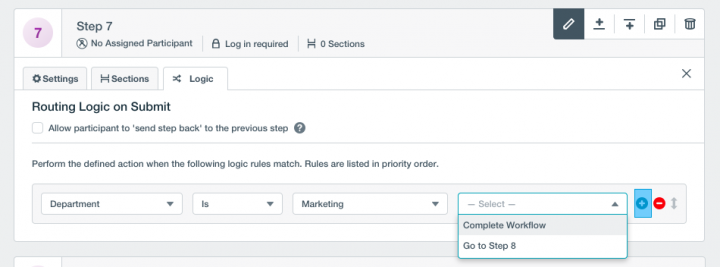
#2: Send Information Backward
In addition to setting up pre-determined logic rules, users can now also send forms back to the previous submitter to have information corrected or updated. You must check this option on each step in the workflow builder if you want a “Send Step Back” checkbox to appear for workflow participants. (Note: You cannot send a form back to Step 1, which is the step that kicks off each workflow.)

If the person completing the form selects the “Send Step Back” checkbox, the form will be routed backward to the previous step. The person sending the form back can add a comment explaining why they are sending the form back, and the comment will appear in the new assignment email. The information submitted in the previous step will be prefilled upon the form’s return, so the previous submitter won’t have to complete it again.
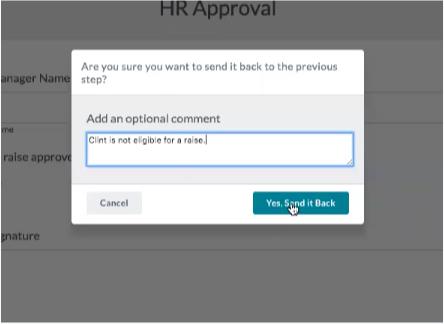
#3: Build Workflows Faster
The new workflow editor interface simplifies the process of building and publishing your workflows, allowing you to work faster and smarter. Each step is now divided into three tabs—Settings, Sections, and Logic—to make setup easier. You will also notice that the Preview Workflow, Save Settings, and Publish Workflow options have been added to the top bar.

Getting Started
Workflow Logic exists as part of Formstack Workflows, which is a separate add-on to your Formstack account. If you’ve already purchased Workflows, you can log in to the app now to explore Workflow Logic. If you’re interested in learning more about Formstack’s workflow management tool, contact our sales team today!











