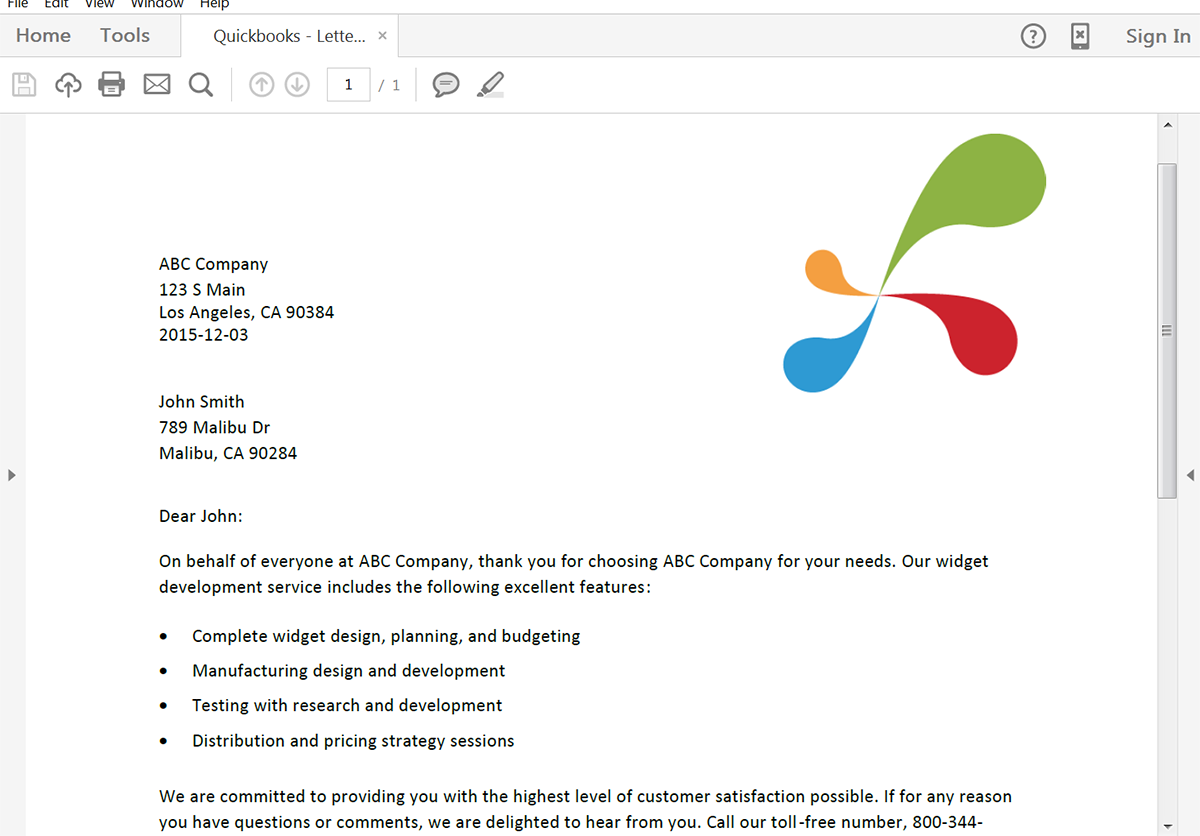Running your business can take a lot blood, sweat, and tears. On top of delivering a top-quality product or service, you need to also manage your customers and billing. A great tool you can use is Quickbooks Online.
With Quickbooks Online, you can track all of your customers, estimates, invoice, and more – making your account and billing completely streamlined. One way you can improve Quickbooks, is to use Formstack Documents to automatically generate customized invoices, receipts, letters, and more.
In this example, we’re going to show you how you can automatically send welcome letters (in the mail!) to new customers you add to Quickbooks. We’ll use Zapier to help with the integration as well as Lob to send the letter.
To get started, we’re going to setup our letter template using a Word document. Inside the Word document, we’re going to our letter, then we’ll use merge fields like {$FirstName}, {$LastName}, etc for the places we want our customer information to be inserted.
Here’s what our letter template looks like:
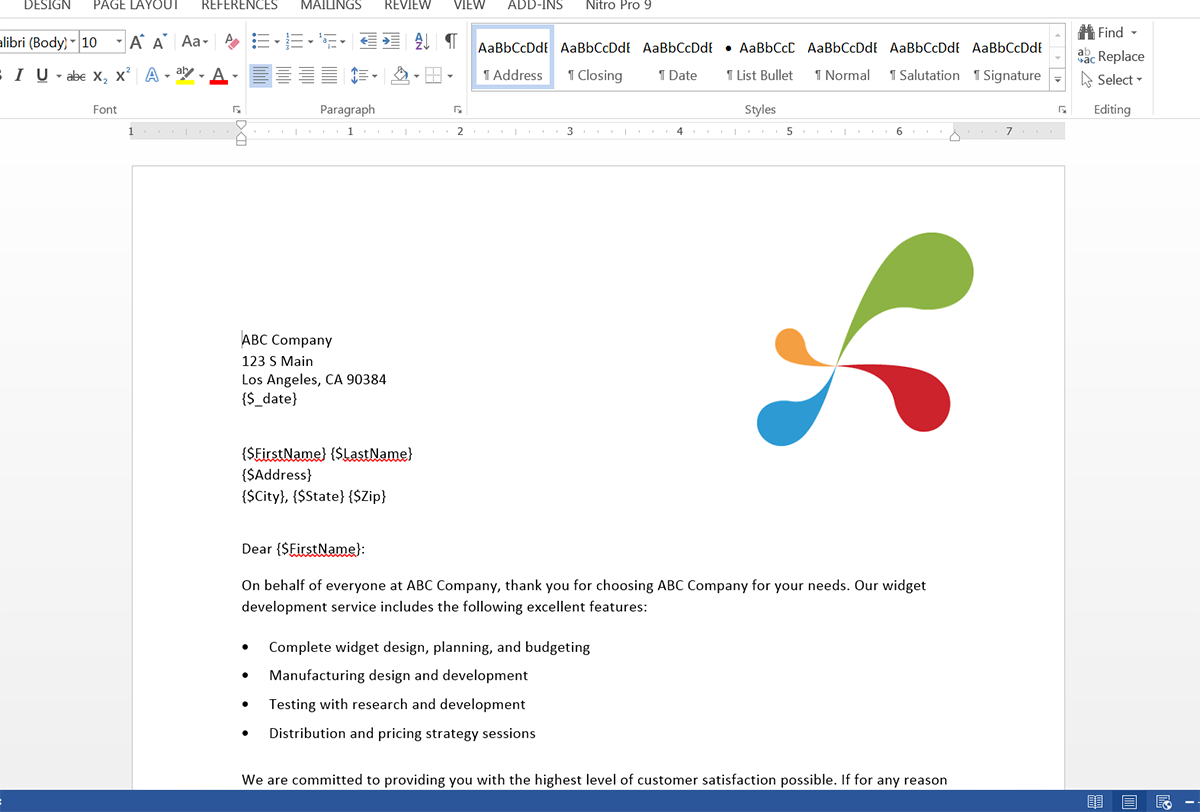
Once you have your template finished, we need to upload it to Formstack Documents. From the Documents page in Formstack Documents, click the New Document button, and enter a name. On the next step, pick the letter file from your computer to upload it.
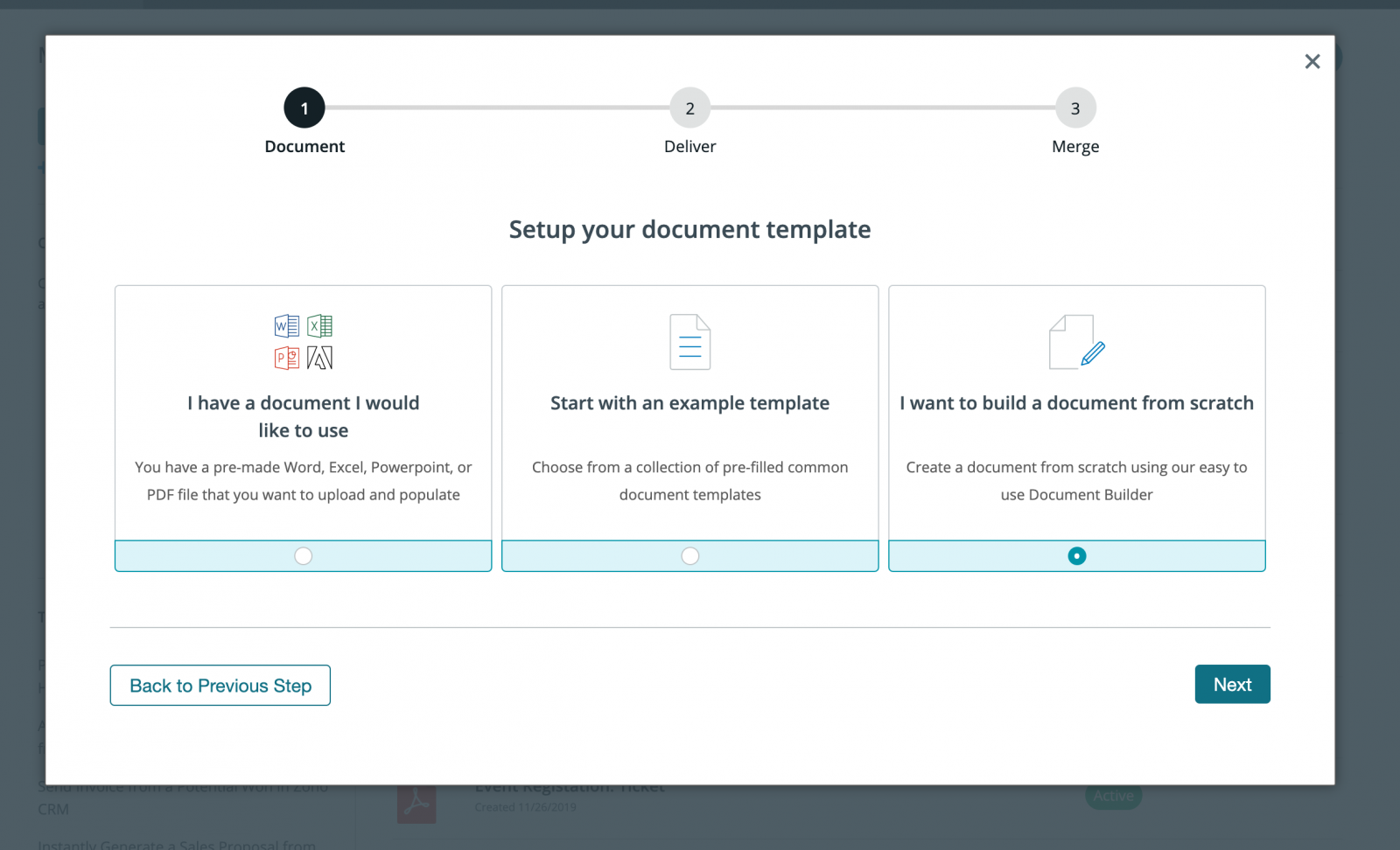
After you’ve uploaded your template, you’ll be taken to the Settings tab. Here, you can modify settings like the name of the file and the type of file that you want to generate. For this example, we’re going to generate a PDF and include the name of our customer in the file name.
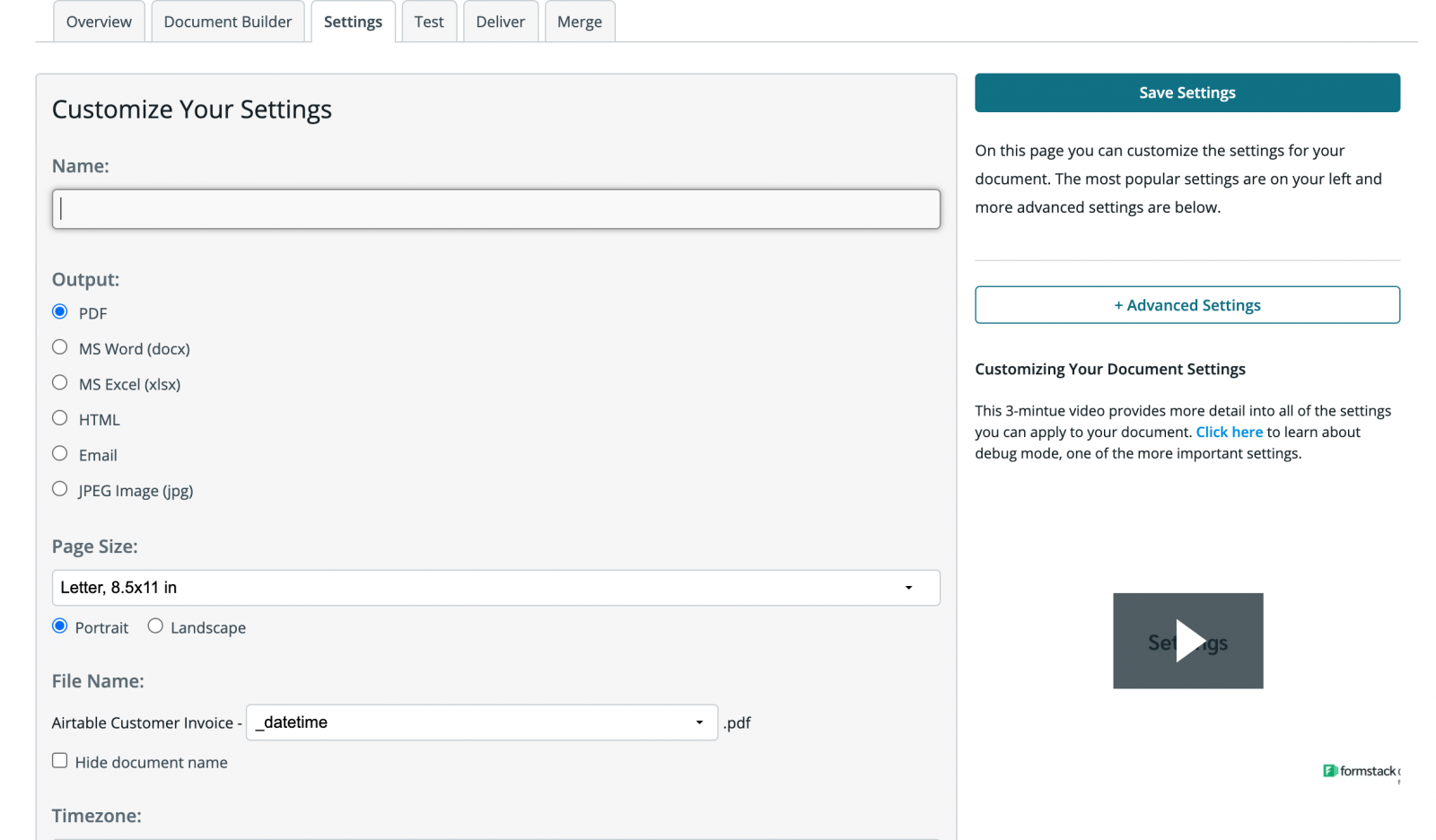
Next, we’re going to setup the delivery to Lob so that our letters are automatically printed and mailed to our customer. Jump over to the Deliver tab and then click on the New Delivery button. Select Lob from the list and then you’ll see the settings for the delivery.
You’ll need to enter your API Key for Lob and then you’ll select the address fields. If you did not enter the address fields in your letter, you can choose << Other >> from the dropdowns and enter the merge fields there.
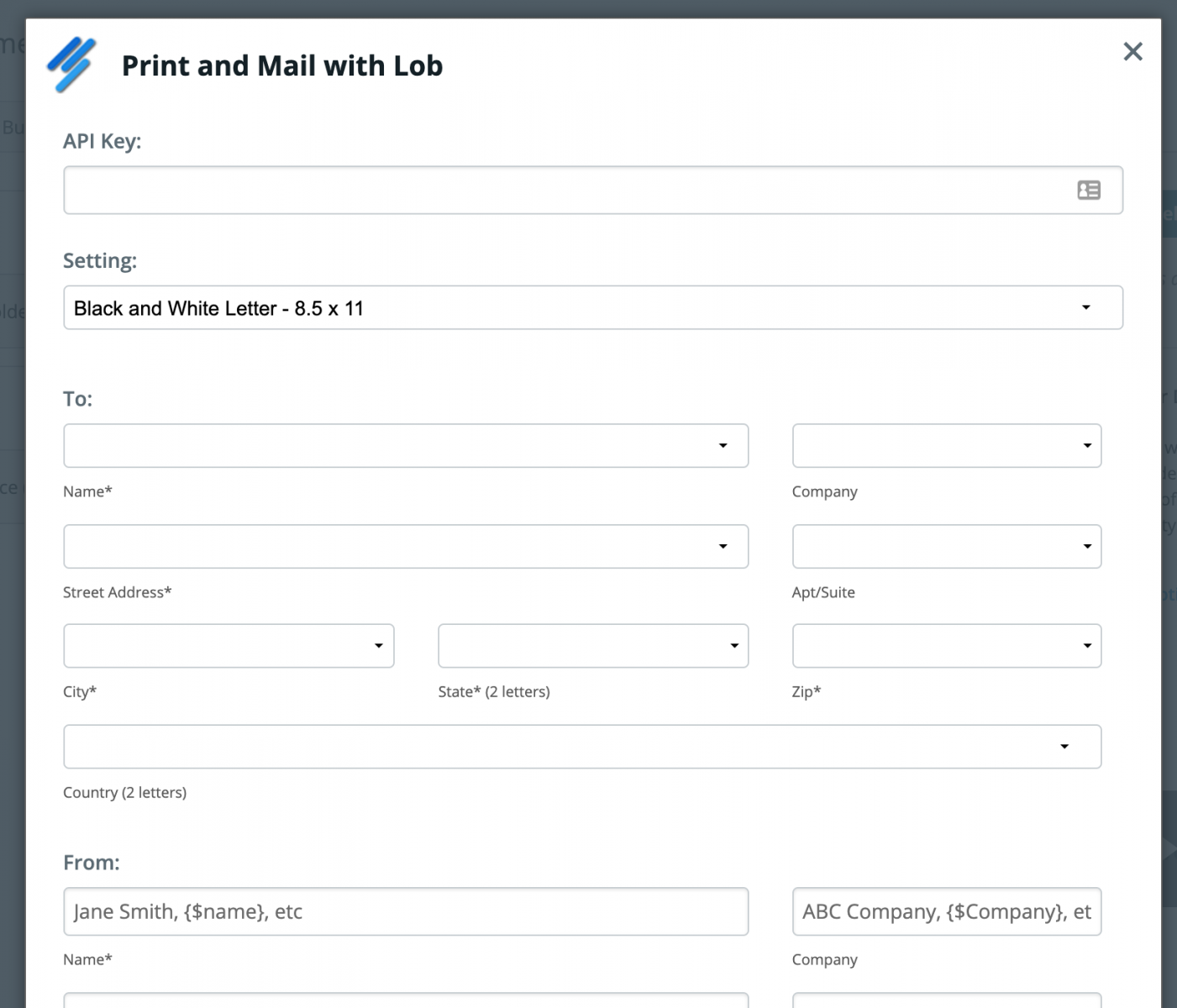
That finishes up the setup process in Formstack Documents, so now we need to setup the integration in Zapier so that when we add a new customer to Quickbooks, that information will automatically be sent over to Formstack Documents.
From inside Zapier, click the new Zap button. For the Trigger, you’re going to pick Quickbooks online as the service and then New Customer as the trigger. Next, Zapier will have you authenticate your Quickbooks account. Follow those steps and then finish.
For the Action, we’re going to pick Formstack Documents as the service and then Create Document Merge as the action.
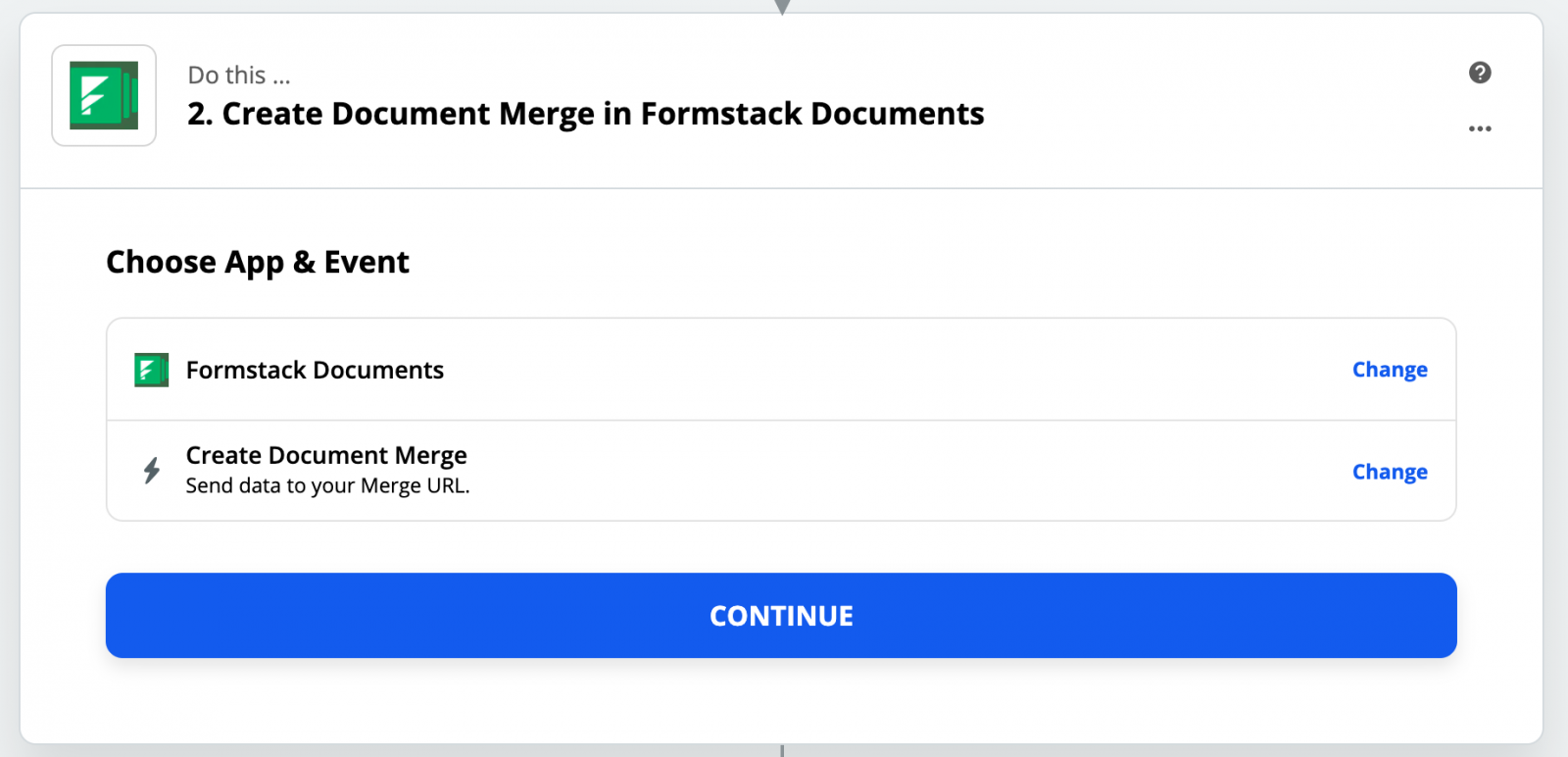
Zapier will have you authenticate your Formstack Documents account and then you’ll be taken to a page with a list of all your documents. You’ll need to pick the letter template that you just setup and then Zapier will load a list of all the merge fields in your document.
For each of the merge fields, you need to pick the corresponding fields from Quickbooks. This tells Zapier how to send the data over to Formstack Documents so that it is placed in the correct spot in your letter.
Once you have all of the fields mapped, go ahead and save the zap and turn it on. It’s time to run a test! Go into Quickbooks and add a new customer. Then you’ll be able to check your Lob account and you should see a letter there ready to be sent.
Here’s what our letter looked like: